Peplink AP One AX - Upgrading our Onboard Wifi by Adding an Access Point
- Adam Morris

- Feb 21, 2024
- 6 min read
Updated: May 1, 2025
Note: I/we are not sponsored by any companies mentioned in this article. We cruise full time on our test bed, SV Confianza, and we enjoy sharing our tests and opinions to give back to the community.
As digital nomads aboard Connie, my co-captain, Angie, our on again off again crew, and I can't risk our livelihoods on spotty internet. Over the years and many iterations later, we continue to hone in on a setup that keeps us connected and able to run multiple video calls simultaneously, even when we're bobbing miles offshore.
The Peplink AP One AX has made a considerable difference for stability of the onboard wifi.
In our previous articles we discuss all of the lengths we have gone through to get stable internet sources to the boat. But what about distributing all that bandwidth, without losing some of it in the process, to the laptops, phones, and tablets that need to use it? Let's dive into why we added a Peplink access point and what it does for us.
But first, if you're not familiar with the rest of our setup and how we got here, I suggest checking out these previous posts (If you're just interested in the Peplink Access Point discussion, read on!):
Installment 2: Our Marine Internet Setup UPGRADED, Including Starlink and Peplink's New Starlink Integration
Why the need for an Access Point?
The "rule of thumb" for home routers seems to be that you'll get 150-300 feet (46-84 meters) of decent signal on 2.4ghz or about 1/3rd of that for 5ghz. The big range is included because it matters how much junk is in the way. So, outdoors with no obstacles, you'll get twice the distance.
Each time the signal passes through something, it losses strength (called attenuation). On a boat, there's a lot of stuff in the way of your signal, concentrated in a smaller space—wood, fiberglass, and, the dreaded, metal! By comparison, in a house, the signal-blocking stuff is quite a bit more spread out.
So, let's say there is 3 times the stuff that's in the way of the signal on your boat than you have in your house, then you cut the distance of your quality signal by almost 2/3rds. Maybe you're only getting 20ft or less of good 5Ghz!
This is actually exactly what we experienced on Connie. The Peplink Max BR1 Pro 5G router is all the way in the stern. This is necessary to minimize the cable runs (i.e. cable losses) for receiving cellular signal, so that placement is what it is.
If I'm trying to get some work in the forward, master stateroom, I'm just outside of that 20ft range. I'll see a dramatic drop in speeds. It doesn't help that it's right next to the metal mast and compression post.
Let's Run Some Tests on the 5 Ghz Band
Here are my signal strength and speed tests from my MacBook Air on the 5ghz network, in the salon:


Note: I'll be going through a couple of these signal strength and speed tests. I did take multiple readings for each. I posted my best median example, unless otherwise noted.
For the signal strength image above, we'll be looking at the RSSI (received signal strength indicator) number. Less negative is better.
Now let's move the laptop up into the master stateroom. The 5 Ghz signal can be mutilated by all manner of nonsenses like the metal fridge box in the kitchen or the mast itself.
Now we can see that I'm getting to the edge of the range. The speed test from the master stateroom was actually all over the place, alternating between normal range and 1/3rd of normal. This has been a problem when I'm on a video call, especially in areas of congestion on Starlink plus poor cell signal.
Why Not Just Switch to 2.4 Ghz? Let's Test It!
In theory, the 2.4Ghz band, although slower, should reach much farther. And, since we're not talking about a high level of bandwidth coming in, the 2.4 Ghz band should still be able to deliver the full bandwidth of the outside world to my laptop in the master stateroom.
In practice, it hasn't worked out that way. There is probably just too much metal between the router and my devices. Then, if you add some other folks on the network siphoning off bandwidth, we're still going to have problems.
Let's do a test of the 2.4 Ghz band to see what's going on.
Yep, no dice there. Again the tests were pretty all over the place in the master stateroom, bouncing between normal and 1/4 to 1/3 of the speed.
Let's Add the Access Point and Test It
For the first few tests, I simply unplugged the access point so we were communicating directly with the router. With it plugged back in, we can run some more tests from the master stateroom:
So, there you have it. We're getting great signal to devices in the master stateroom now. And we're getting very similar speed tests compared to being right next to the router. There will likely be some losses, since I have this set up in a wireless mesh configuration.
Wireless Mesh You Say?
Some of you may be familiar with the wireless mesh concept for home networking as popularized by the Google Nest Wifi, Netgear Orbi, Tplink Deco, and others. If you're unfamiliar, a WiFi wireless mesh network contains multiple wireless nodes, automatically switching between nodes without dropping the connection, making it ideal for eliminating dead zones and providing reliable internet access over wide areas.
This means, as you move around on the boat, your device will seamlessly switch from one node to another without any dropouts. This is accomplished because you are securely pre-authenticated and handed off from one node to another, automatically.
In contrast, if you just used an "extender", you might have to switch wireless networks as you go in and out of range of the extender, interrupting your service for a few seconds.
Your wireless mesh needs to support "fast roaming" or "fast switching," and that option needs to be enabled, to make it all nice and seamless.
Why the Peplink Access Point Rather than Another Access Point?
In our case, staying in the Peplink family makes the most sense. Peplink routers are the choice for many boaters and RVers that need stable internet because of its SpeedFusion bonding/smoothing technology, allowing us to essentially combine multiple internet sources together.
Peplink makes adding an access point to your network and enabling the mesh quite easy.

If we used another brand access point or mesh, we would have to bypass the wireless features of our Peplink Max Br1 Pro 5g and have to run an entirely separate mesh. Mesh networks are not compatible between manufacturers.
This wasn't totally out of the question, since we have had great experience with the TpLink deco system for home use. However, adding two additional devices mean more power constant power usage. Peplink power cables can also easily be modified to run directly off of 12v power, reducing any losses from the inverter.
The only downside to the Peplink wireless mesh is that we will have reduced speeds on the network. The peplink does not use what is called a "dedicated backhaul" to communicate between the nodes of the mesh, so there will be a speed reduction with each hop. Given that our internet sources are nowhere near the speed/bandwidth of the mesh network, this isn't really an issue for us.
It would definitely be better for us to run a network cable from the router to the access point rather than have the mesh function wirelessly. Once I find the ideal placement for the access point, I might do just that.
All in all, I am very happy with the Peplink AP One AX. Although it's probably overkilled, and the much cheaper Peplink AP One Mini would likely do fine. The range on the AX is quite impressive, and we can sometimes pick up Connie's wifi all the way on the beach!





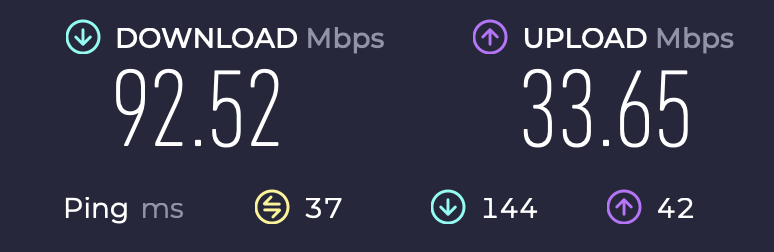
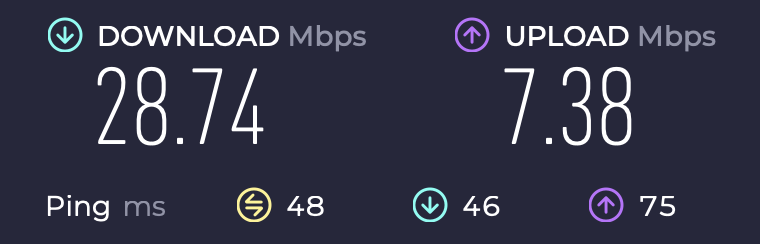





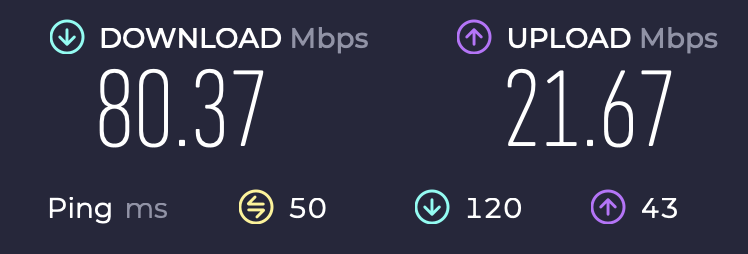



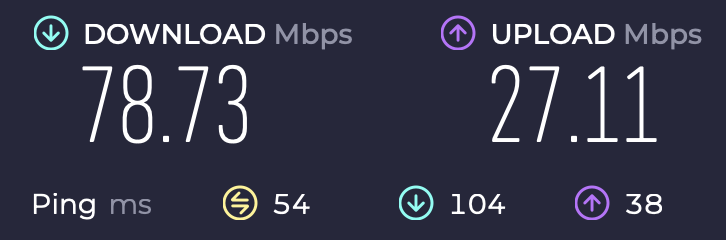





Thank you for your post. Just setting up our Pepwave Mini and it helps to hear your explanation. We will use a PoE injector Switch for the AP that our dealer recommended, connected to the Peplink router. I did not know it could be wireless mesh and that is not a bad thing to have as a backup to the cable if I can get another source of power to the Mini. We had a Celerway LTE router before. It was very nice but no eSIM but it did have PoE through he LAN ports which makes powering access points much easier. I will the Peplink router had PoE but that does take more power and would make it bigger…